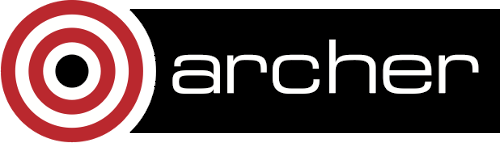ParaView
Useful links
Running ParaView
To run ParaView you need to add the correct module. The default version of ParaView on ARCHER is 5.2.0:
module add paraview
Once the module has been added the ParaView executables, tools, and libraries will be able is available.
Using pvserver interactively on ARCHER
ARCHER is not currently setup to enable login nodes to connect to compute nodes. This means it is not currently possible to connect the ParaView client to pvserver running on the compute nodes with the default setup.
However, we have compiled a different version of ParaView to enable paraview to connect to pvserver. This different version is available throug the paraview/4.1.0-offscreen module which can be accessed as follows:
module swap PrgEnv-cray PrgEnv-gnu module load paraview/4.1.0-offscreen
It is installed at /work/y07/y07/paraview/Offscreen-ParaView-4.1 but it does not have the Paraview client installed so if you need to do offscreen rendering that is steered by the Paraview client you will need to follow these instructions:
To run it you need to be on the interactive nodes, you can get an interactive login using:
qsub -IXV -lselect=1,walltime=0:30:0 -A [put your budget here]
Once the interactive job runs and you're on the interactive node you need to do:
module load paraview/4.1.0
and then
paraview &
This will open a paraview window for you (it may take a bit of time). Once paraview is open you need to setup a server connection. When that is up and running and waiting for connections you need to go back to the command line and run this command:
aprun -n 4 /work/y07/y07/paraview/Offscreen-ParaView-4.1/bin/pvserver --mpi --use-offscreen-rendering --reverse-connection --server-port=11111 --client-host=mom4
But replace mom4 with the actual interactive node you are on, you can tell what node you are on by reading the command prompt, for instance, here I am logged into mom4:
adrianj@mom4:>
Once that connects and the client acknowledges it you should be able run your paraview job as normal.